Tag: Cache memory
Are you a front-end developer, struggle with cache issue when you developing?
When you are developing and test a front-end app, the cache can make you losing lot of time try to refresh every single time when you change the style or whatever.
In order to speed up web browsing, web browsers are designed to download web pages and store them locally on your computer’s hard drive in an area called “cache”.
It could be frustrating how the browser won’t load the last version of the styles
How to force to reload a fresh version of the website,
To “force-reload” your browser to fix something. Depending on your operating system all you need to do is the following key combination:
Windows: ctrl + F5
Mac/Apple: Apple + R or command + R
Linux: F5
The best solution, if you are using a CMS like WordPress, you can install the plugin ‘Prevent Browser Caching’. This plugin Prevent Browser Caching allows you to update the version of the asset of all CSS and JS files automatically or manually in one click.
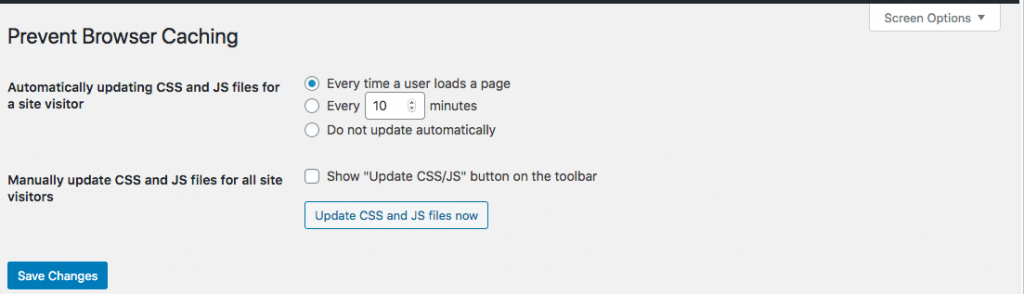
You just need to find a similar plugin for your content management system(Drupal, zenario, CakePHP, CraftCMS and so on.
Memory types
RAM means Random Access Memory. Is the hardware component that temporarily stores data on a computer so the processor can access it quickly.
It’s called random access memory because a processor can access each stored bit directly and independently.
The disks and tapes require information to be read sequentially.
RAM acts as a buffer for data between the hard drive and the CPU, so with sufficient memory, data can be read into RAM from the hard drive, enabling the CPU to access it at much higher speeds which means more memory leads to better performance.
To reduce the amount of direct interaction between the CPU and slower storage devices, is adding additional memory to a computer.
It is always better to buy a single large stick of RAM than buy multiple smaller sticks. For example, it’s preferable to use one 2 GB RAM module rather than two 1 GB modules of RAM.
Maximum amount of RAM:
The maximum amount of RAM a computer can support depends on the motherboard and operating system architecture. A 32-bit operating system can support a maximum of 4 GB of RAM, and 64-bit operating system can support over 16 exabytes which is over 17 billion GB.
Volatile memory:
The RAM is a volatile memory, meaning that the information it contains is erased as soon as a charge is no longer applied to it. When a computer is turning off all the information stored in RAM will be erased. The OS as Windows is one the reason to use “start” option on the menu to shut down a computer instead of using the power button. Using the power button to shut down a computer a OS will not save the information in the RAM to the hard disk, so it will be lost.
Type of RAM
DRAM: Dynamic Random Access Memory, can access data quickly and is no so expensive.
SRAM: Static Random Access Memory, is fast but more expensive, and generates more heat than DRAM. SRAM doesn’t need constant refreshing and is used mostly for cache memory.
Types of DRAM:
- SDRAM: Synchronous Dynamic Random Access Memory is dynamic random access was introduced by Intel in 1996. It has a clock rate of 66, 100 or 133 MHz. Its data transfer rates between 528 MB/s and 1.1 GB/s. SDRAM operates at 3.3 volts. The DIMM: Dual Inline Memory Module has 168 pins. It’s synchronous, meaning that its speed is aligned with that of the processor and front side bus.
- RDRAM: RAMBUS DRAM, cloks speeds of between 300 MHz and 800 MHz, with data transfer rates between 1.2 GB/s and 6.4 GB/s. Is housed in metal-covered RAMBUS inline memory modules or RIMM. RIMM pin settings are not interchangeable with DIMMs.

- DDR SDRAM: Double Data Rate SDRAM operates at speeds of between 100 MHz and 250 MHs and offers maximum data throughput of between 1.6 GB/s and 4 GB/s and operates at 2.5 volts. DDR DIMMs have 184 pins.
- DDR2 SDRAM: runs at clock speeds of between 200 MHz and 533 MHz and offers maximum data throughput of between 3.2 GB/s and 8.53 GB/s and operates at 1.8 volts. Not compatible with DDR DIMMs. They have 240 pins because the DDR DIMMs have 184 pins.

- DDR3 SDRAM: offers speeds between 400 MHz and 800 MHz with data throughput of between 6.4 GB/s and 12.8 GB/s and operates at 1.5 volts. Aren’t compatible with DDR or DDR2 DIMMs. They have 240 pins, the same number of pins as DDR2 DIMMs, but won’t fit into a DDR2 slot because they use a different notch location.

Some memory modules were developed to be as smaller for laptop, notebook and other portable devices. The two smallest memory as SO-DIMM and microDIMM. SO-DIMMs and MicroDIMMs are essentially equal in power requirements and performance to desktop DIMMs
- DDR Small Outline Dual Inline Memory Modules or DDR SODIMMs has 200 pins. 512MB (64 Meg x 64) and 1GB (128 Meg x 64)
- DDR 3 SO-DIMMs has 204
MicroDIMM
- DDR microDIMM has 172 pins
- DDR2 microDIMM has 214 pins
+




